BOEMax
Main Estimate Window, Fee Tab
A new Fee tab has been added in the main Estimate window that provides another option to calculate and include fee values for a proposal. There are a number of options for handling fee calculations in BOEMax depending on how you want to apply and calculate fee for a cost volume submission. The customer may have specific instructions on how they want you to separate out fee details in your cost estimate. This could be at a detail level or total level.
Existing options in BOEMax for handling fee include:
- Using the project rate and resource structures to apply fee at the detail resource level. These can be project specific or global structures. For this option, you define a Fee result, effective date and fee rate in the project’s rate structure, and fee calculations in the project’s resource structure. Using this approach, you can select which resources have fee applied. This could be selective or applied to all resources. In the Cost Summary Report, you can select the applicable report output options to show Fee as a separate line item at the detail or summary level.
- Creating a custom result for the Cost Summary Report. This option works well when you simply want to apply a flat fee percentage to total dollars at the total project level.
The new Fee tab in the main Estimate window provides another option for you to include Fee in the Cost Summary Report. There is also a new related Fee Level output option for the Cost Summary Report.
With the new Fee tab, you have more flexibility in how you apply fee factors at higher levels of the WBS hierarchy or you can apply fee factors to specific elements of cost such as labor. You can also define when the fee factor changes over time. This is illustrated below.
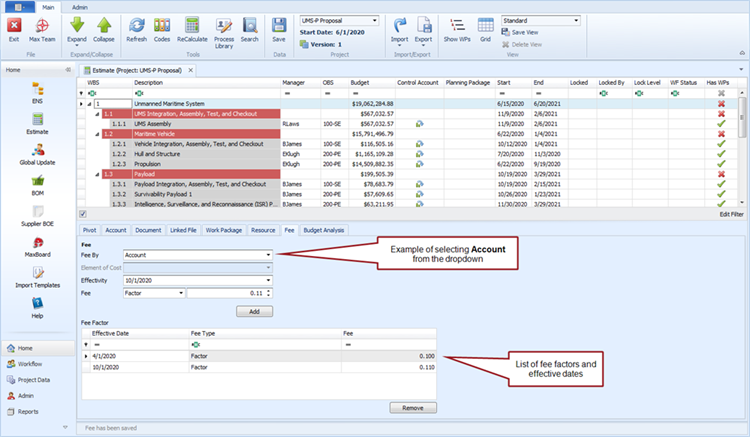
In the above example, the WBS level 1 is selected in the main Estimate window and two fee percentages have been defined with specified effective dates in the Fee tab. This applies the fee factor to all children elements and elements of cost.
Perhaps for a given proposal, you want to apply fee to labor resources only. For this use case, you would again select the WBS level 1 in the main Estimate window. Instead of selecting Account in the Fee By dropdown, you would select Element of Cost. This enables the Element of Cost dropdown. In this dropdown, you would select the Labor element of cost. Then enter the fee factors with effective dates for the labor elements of cost. This is illustrated below.
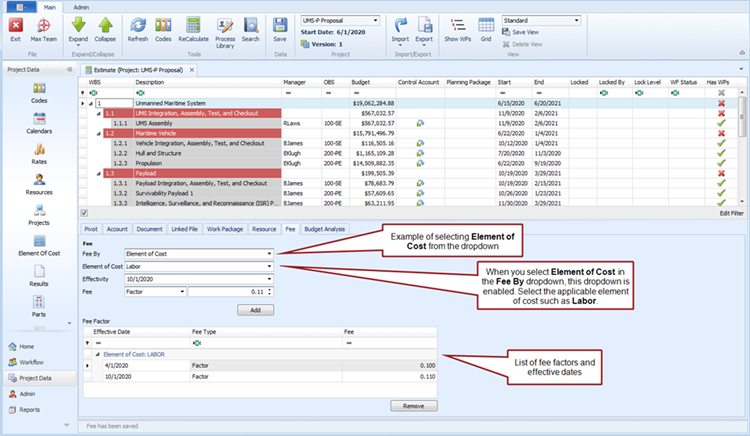
Implementation Tips:
- The system Element of Cost (EOC) code structure determines the options available in the Element of Cost dropdown in the Fee tab. The BOEMax standard default set of summary level elements of cost include Labor, Material, Other Direct Cost, and Subcontract. Your implementation may include other user defined summary level elements of cost.
- Be sure you have assigned the system summary level elements of cost to the detail level resources in the project’s resource structure. For example, all labor resources would be assigned the Labor EOC. This assignment and the settings in the Fee tab control how BOEMax calculates fee for the project when you set fee factors for elements of cost.
- Determine the level of detail you want to calculate the fee values using the new Fee tab. Either select WBS level 1 to apply the fee factors to the entire project or select the applicable lower level WBS elements. When setting Account fee factors, should you apply fee calculations at a lower level in the WBS hierarchy, recommend setting them at the same level. For example, all level 2 elements or all level 3 elements. When setting fee factors for the element of cost categories, recommend setting the fee factors at the total project level.
- The Fee tab data in BOEMax becomes Revenue tab data in MaxTeam. Should you import your BOEMax project into MaxTeam for the execution phase of the project, the import process includes the Fee tab data. You can review and update the data imported from BOEMax in the main MaxTeam window Revenue tab.
Cost Summary Report Options
When you use the Fee tab to define the fee rate factors or values, you can use the standard Cost Summary Report output options to include the fee data at the detail or total level. This new option can be found in the General output options section. There is a new dropdown labeled “Fee Level” where you can select “Detail” or “Total.” The default is “[None].”
When you select “Detail or “Total” from the Fee Level dropdown, a Fee line is added at the applicable level in the Cost Summary and Schedule 1 tabs. Example Cost Summary reports are illustrated below showing the Cost Summary tab for the Detail or Total options where Fee factors have been entered at the total project level (Account option).
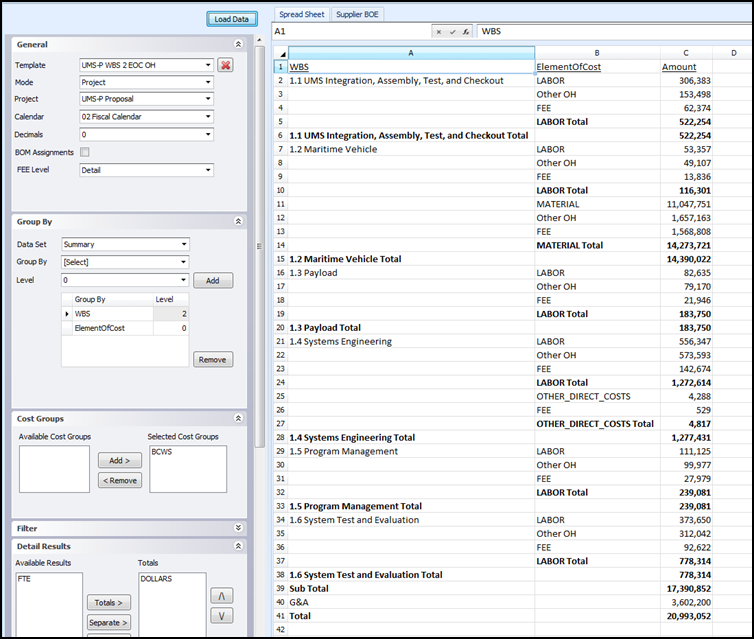
Cost Summary Report, Cost Summary Tab, Fee at Detail Level
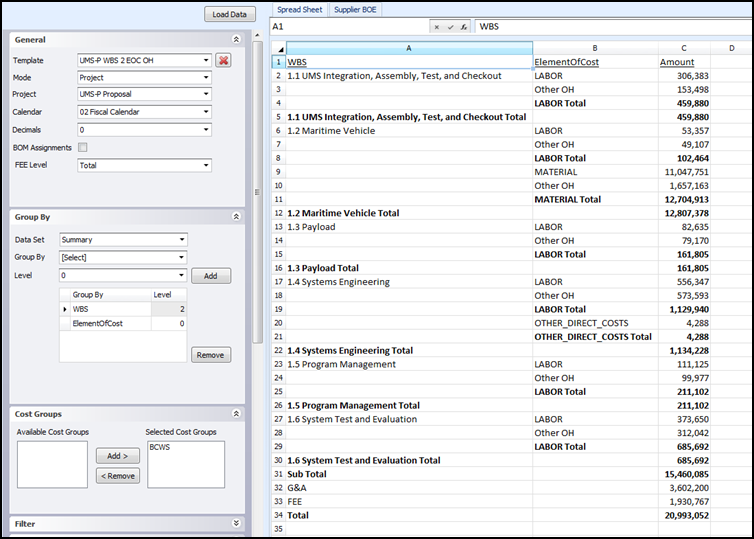
Cost Summary Report, Cost Summary Tab, Fee at Total Level
Implementation Tips:
- The new Fee Level option only applies when you have used the main Estimate window Fee tab to define the fee calculation details.
- In the Detail Results output options section, only select the direct cost (typically DOLLARS) result. Do not include any overhead results.
- Should you need to sum overheads to create a single line item as illustrated in the example outputs shown above, use the Layout options to group results into a summary value.

