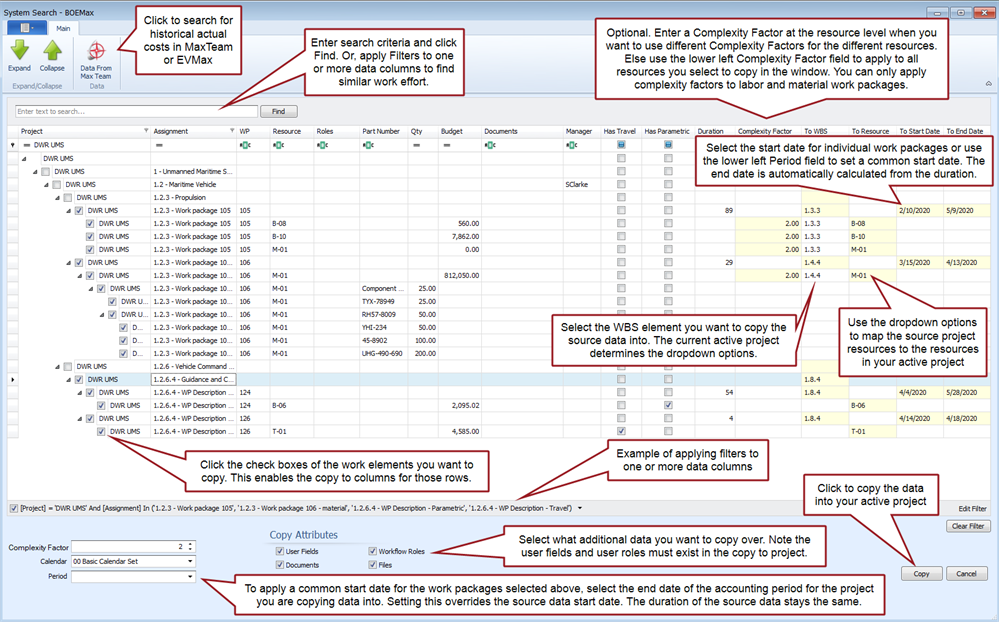MaxTeam
Using the BOM to Status Material Work Packages
The capabilities in the Resource BOM window has been enhanced so that you can use the window to enter quantities earned to calculate earned value. You can also import or enter the actual quantity and unit price so that you can calculate material price and usage variances.
Use Notes: To use this option, there are a few prerequisites. You must have created your project in MaxTeam by importing it from BOEMax so you have the complete set of BOM data for the project. Also, the work package must be assigned the Material assumption type and the earned value technique must be set to Quantities.
BOEMax
System Search and Copy
Functionality in the System Search window was further enhanced (see the list of enhancements for September 2019). The Column Chooser now includes options to select Travel, Parametric, and Process Library flag fields. These columns include checks when the source work package assumption types are Travel, Parametric, or Process Library. This makes it easier to identify work packages using those assumption types. For Material assumption type work packages with BOM assignments, the BOM hierarchy is shown in the window. Other enhancements were added so that the complete set of travel (Travel Form window) or parametric (Parametric Calculation window) source data are also carried over to your proposal project. The ability to search resource roles was also added.
The updated System Search window is illustrated below.